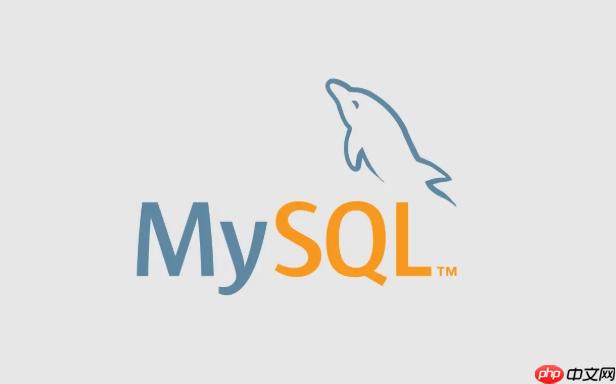
在mysql中,乐观锁和悲观锁是两种不同的并发控制策略,用来解决多线程或多事务环境下对同一数据的读写冲突。它们不是mysql内置的锁类型,而是设计层面的思想,通过不同的机制来实现。
悲观锁:假设冲突总会发生
悲观锁认为:只要不加锁,就可能发生数据冲突。因此,在操作数据前,先加锁,确保整个操作过程中数据不会被其他事务修改。
在MySQL中,通常通过select … for UPDATE或SELECT … LOCK IN SHARE MODE来实现悲观锁,这些语句只能在REPEATABLE READ或更高隔离级别下生效,并且需要开启事务。
使用场景举例:
- 用户下单扣减库存时,先查询库存,再更新。为防止超卖,可在查询时加锁:
START TRANSACTION; SELECT stock FROM products WHERE id = 1 FOR UPDATE; -- 检查库存是否足够 UPDATE products SET stock = stock - 1 WHERE id = 1; COMMIT;
此时其他事务无法同时对该行进行读写(直到当前事务提交),从而保证数据一致性。
乐观锁:假设冲突很少发生
乐观锁认为:大多数情况下不会发生冲突,所以不加锁。在更新时才检查数据是否被他人修改过。如果被改了,就放弃或重试。
实现方式通常是给表加一个版本号字段(version)或时间戳字段。每次更新时,检查版本是否匹配,同时更新版本号。
示例:
- 表结构包含 version 字段:
ALTER TABLE products ADD COLUMN version INT DEFAULT 0;
- 更新时判断版本:
UPDATE products SET stock = stock - 1, version = version + 1 WHERE id = 1 AND version = 2;
如果返回影响行数为0,说明版本不匹配,数据已被其他事务修改,当前操作需重试或报错。
两者对比与选择
悲观锁适合:
乐观锁适合:
- 读多写少的场景
- 冲突概率低,追求高并发性能
- 可以容忍失败后重试
注意:乐观锁的“检查-更新”必须是原子操作,不能拆成两个SQL,否则会失去意义。
基本上就这些。理解它们的关键是:悲观锁提前预防,牺牲效率保安全;乐观锁事后校验,提升并发但可能失败。根据业务场景权衡使用即可。


