
1、打开vscode: 文件 -> 将工作区另存为,,将文件夹添加到工作区。
2、按快捷键Ctrl+P,之后点击Edit configurations,打开c_cpp_properties.json文件,检查 “includePath” 字段。。
如:
{ "configurations": [ { "name": "Win32", "includePath": [ "${workspaceFolder}/**", "C:/Keil_v5/ARM/ARMCC/include" ], "defines": [ "_DEBUG", "UNICODE", "_UNICODE" ], "compilerPath": "C:\Program Files\LLVM\bin\clang.exe", "cStandard": "c11", "cppStandard": "c++17", "intelliSenseMode": "clang-x64" } ], "version": 4 }
如果添加了其它路径 “C:/Keil_v5/ARM/ARMCC/include” 就会造成无法跳转,最后只能改成:
{ "configurations": [ { "name": "Win32", "includePath": [ "${workspaceFolder}/**" ], "defines": [ "_DEBUG", "UNICODE", "_UNICODE" ], "compilerPath": "C:\Program Files\LLVM\bin\clang.exe", "cStandard": "c11", "cppStandard": "c++17", "intelliSenseMode": "clang-x64" } ], "version": 4 }
Ctrl+左键,F12都可以跳转。
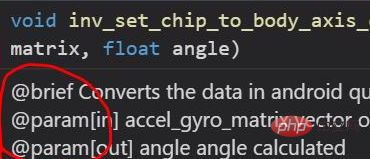
相关文章教程推荐:vscode教程
© 版权声明
文章版权归作者所有,未经允许请勿转载。
THE END
喜欢就支持一下吧
相关推荐

















