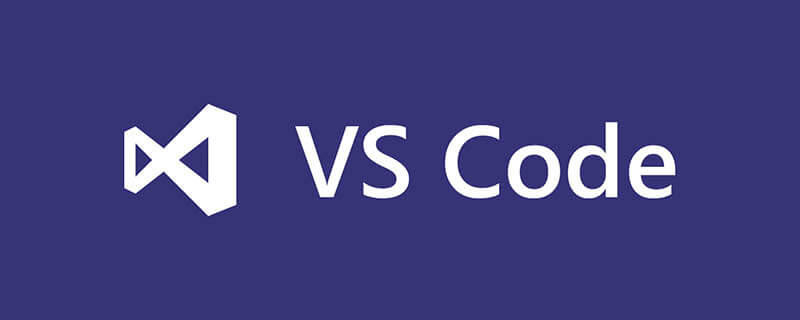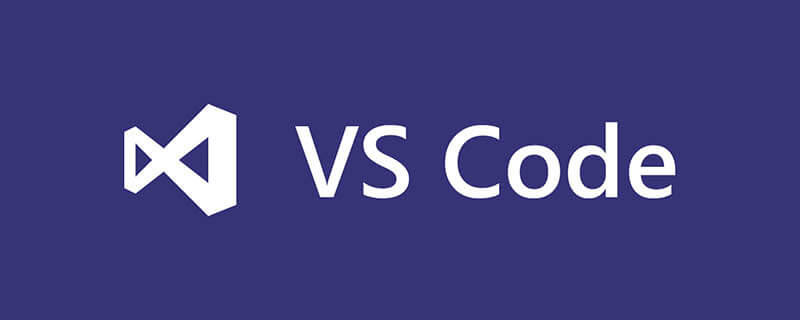首先,打开vscode的插件面板,搜索background,安装如图所示插件
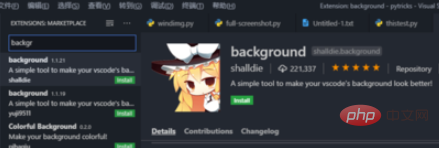
安装好之后,以管理员模式重新启动vscode(插件通过改动vscode程序本身的css实现,需要管理员权限)。
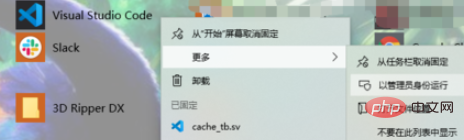
以管理员启动后,在插件上点击设置按钮,点击configure extension settings
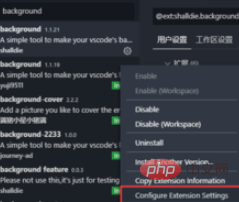
打开设置,添加如下代码(图片路径可根据需要进行修改):
"update.enableWindowsBackgroundUpdates": true, "background.customImages": ["C:/Users/Administrator/Pictures/cat.jpeg"],//图片的路径 "background.enabled": true, "background.style": { "content": "''", "pointer-events": "none", "position": "absolute", "z-index": "99999", "width": "100%", "height": "100%", "background-position": "center", "background-repeat": "no-repeat", "background-attachment": "fixed", " background-size": "cover", "opacity": 0.3 }, "background.useFront": true, "background.useDefault": false,
效果图如下所示:
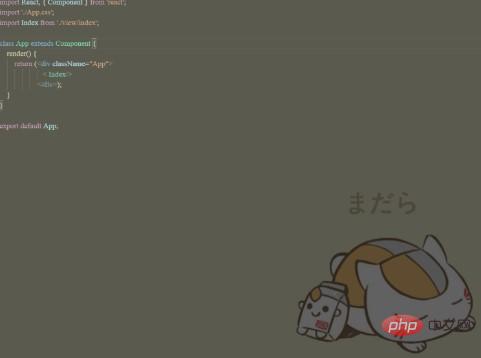
相关文章教程推荐:vscode教程
© 版权声明
文章版权归作者所有,未经允许请勿转载。
THE END
喜欢就支持一下吧
相关推荐