apache是一个自由软件,它可以免费从apache组织的官方站点或其它一些站点下载。根据最新的统计,apache服务器占据60.44%的web服务器市场。许多知名的站点都采用了 apache服务器。
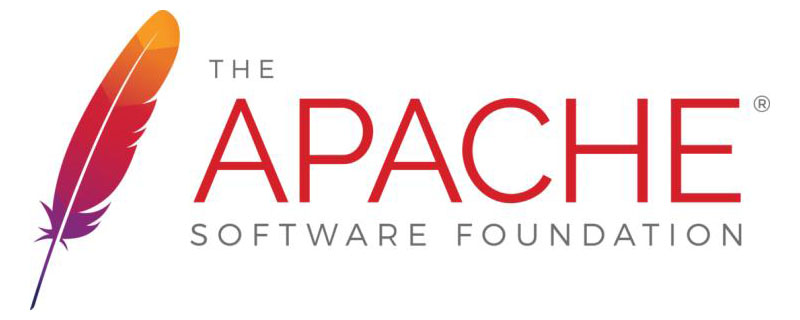
1.安装简单
在Linux系统下安装Apache服务器时,用户只需要会使用Linux下的文本编辑工具,如 vi、emacs等,并且对shell有所了解即可。
Apache服务器给用户提供已经预编译好的可执行文件或没有编译的源文件。 ( 推荐学习:Apache服务器 )
预编译好的可执行文件包含了服务器的基本功能,用户直接执行即可;如果用户对服务器的功能有特殊设置,可以自己修改编译配置文件Configuration以控制编译时要包含的源文件模块,生成满足自己需要的可执行程序。
Apache服务器在安装时提供了良好的图形用户界面(GUI),使得用户安装起来非常方便。当然用户也可以使用命令行的模式来安装 Apache 服务器。
2.配置简单
Apache服务器在启动或重新启动时,将读取三个配置文件(srm.conf、access.conf和http.conf)来控制它的工作方式,这三个文件是缺省安装的,用户只需在这三个文件中添加或删除相应的控制指令即可。
在X-Window下也提供了许多图形化的界面,用户完全可以不直接修改这三个文件,只要通过一些设置,系统就会自动修改配置文件,因此很容易完成Apache服务器的配置
3.服务器功能扩展或裁减方便
Apache服务器的源代码完全公开,用户可以通过阅读和修改源代码来改变服务器的功能,这要求用户对服务器功能和网络编程有较深的了解,否则所做的修改很有可能使服务器无法正常工作
此外,Apache 还使用了标准模块的组织方式,用户可以开发某个方面的软件包,并以模块的形式添加在 Apache 服务器中。现在许多爱好者都以这种方式参与 Apache 服务器的开发活动。你可以在网上找到许多可以免费使用的模块列表和源文件。














