
在mysql数据库中,字段或列的注释是用属性comment来添加。
创建新表的脚本中,可在字段定义脚本中添加comment属性来添加注释。
示例代码如下:
create table test( id int not null default 0 comment ‘用户id’ )
如果是已经建好的表,也可以用修改字段的命令,然后加上comment属性定义,就可以添加上注释了。
示例代码如下:
alter table test change column id id int not null default 0 comment ‘测试表id’
相关推荐:《Navicat for mysql使用教程》
查看已有表的所有字段的注释呢?
可以用命令:
show full columns from table;
示例如下:
show full columns from test;
1、创建表的时候写注释
create table test1 ( field_name int comment ‘字段的注释’ )comment=‘表的注释’;
2、修改表的注释
alter table test1 comment ‘修改后的表的注释’;
3、修改字段的注释
alter table test1 modify column field_name int comment ‘修改后的字段注释’;
–注意:字段名和字段类型照写就行
4、查看表注释的方法
–在生成的SQL语句中看
show create table test1;
–在元数据的表里面看
use information_schema; select * from TABLES where TABLE_SCHEMA=‘my_db’ and TABLE_NAME=‘test1’ G
5、查看字段注释的方法
–show show full columns from test1;
–在元数据的表里面看
select * from COLUMNS where TABLE_SCHEMA=‘my_db’ and TABLE_NAME=‘test1’ G
在使用工具navicat时,能更方便添加注释。
右键选择需要加注释的表格,对象信息中的DDL下可以看到注释COMMENT。

右键选择“设计表”,在下方就能看到注释,点击“添加”即可。
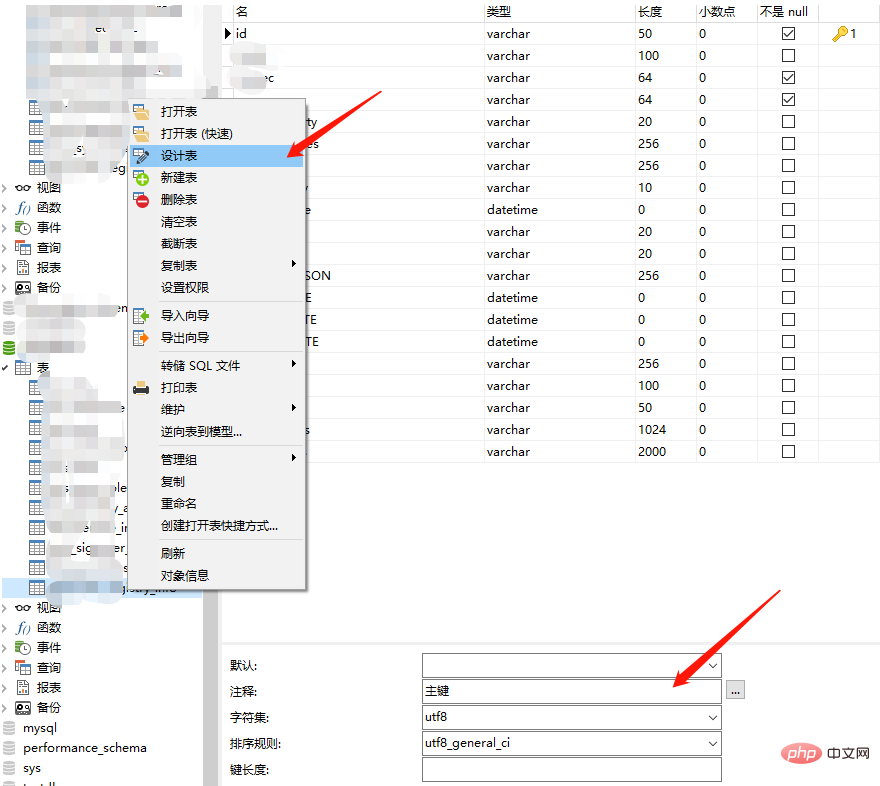
© 版权声明
文章版权归作者所有,未经允许请勿转载。
THE END
喜欢就支持一下吧
相关推荐



















