
重装系统总会遇到这样那样的问题,比如说,有的用户重装了win7系统后,发现鼠标和键盘居然集体失灵了,很是纳闷。其实出现这个问题并不难解决,下面小编就来教一教大家怎么处理,如果你也出现了这样的问题,不妨跟着小编来学习一下。
方法一
1、这时先重启电脑,没有鼠标不能重启?按关机键就可以关机了(非强行关机);

2、然后再开机按F8键(这时键盘肯定能用),然后到高级启动选项下选择【带网络的安全模式】;
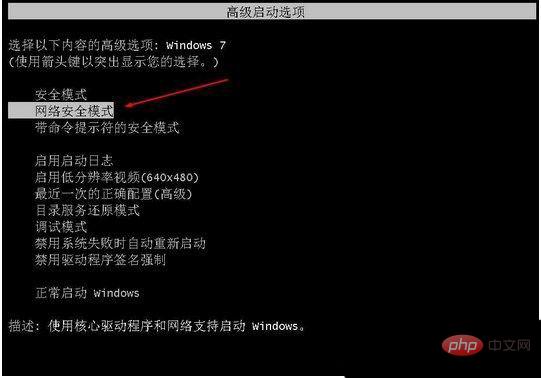
3、这时启动到安全模式,USB鼠标键盘也是能用的!带网络的。明白了吧,这时我们更新一下USB驱动就可以了!建议使用360驱动大师或是驱动精灵;
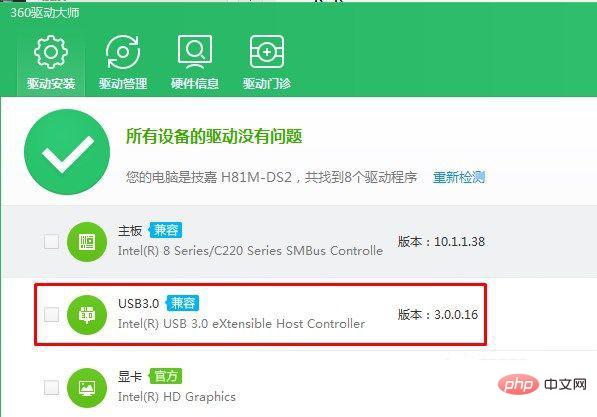
4、最后,更新完成,重启到正常模式下USB就可以使用了。
方法二:
你的键盘鼠标比较特别,或者是比较另类,WINDOWS不能自动识别他的驱动程序
看看自己的电脑接口有没有老式的鼠标接口,也就是圆口的那种,有得话就使用老式的鼠标接口,哪个肯定管用,然后安装一遍usb驱动即可
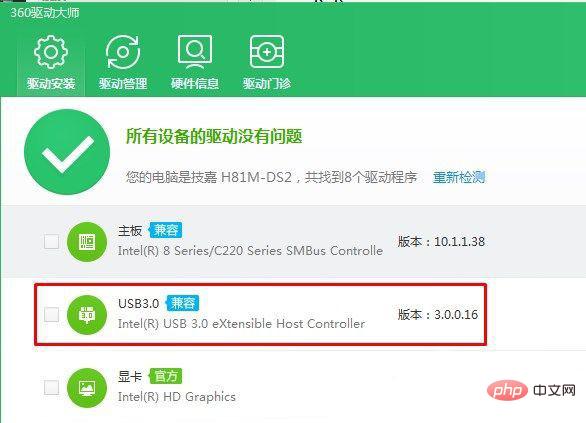
如果以上的2种方法都试了还是不管用,小编建议最好重装系统了,不要使用你前面重装时所使用的镜像,要去下载一个带usb驱动的镜像。
© 版权声明
文章版权归作者所有,未经允许请勿转载。
THE END

















